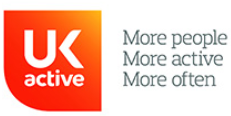Wave Active App Guide
A simple guide to get you started on the Wave Active app
What can I do on the Wave Active App?
- View up to date information about your chosen Wave site including classes, activities, news and more.
- Book exercises classes and activities.
- Manage your bookings.
- Receive notifications about news, exclusive offers and key information.
- Option to connect straight to Myzone or Mywellness app.
How to Download
If you are currently on a mobile device, download in Apple Store HERE.
If you are currently on a mobile device, download on Google Play HERE
Alternatively, if you have an Apple device, head to the app store. If you have an Android device, go to the Google Play Store.
In the search bar, type in “Wave Active”. The icon for the Wave Active app looks will appear as pictured.
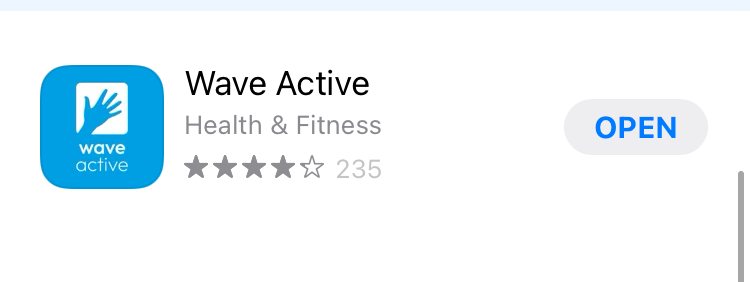
Now you have downloaded the Wave Active app, follow our step by step guide to get started.
Push Notifications
We will sometimes send a push notification to send short messages to your device about your favourite centres, whether it’s new classes, campaigns, altered opening hours, or other key news. Tapping on the notification will open the app and take you to the centre news page/article.
Please allow push notifications in your settings to receive exclusive offers and news. Tap ‘Allow’ when prompted via pop up. If you missed the pop up or want to edit, these can be configured in your phone settings.
Logging In
You will need to be logged into the Wave Active app to make and view any class, activity, or court booking.
To log into the app, head to your chosen centre’s home page and tap on the “My Bookings” tile. This will prompt you to log in and see your bookings.
If you are a Wave member and have already used our online booking site, enter in the same email address and password you already use for Wave online booking.
If you need to create an online booking account as a member or non-member, find out how to create your online booking account HERE
Personalise Your App
Select Your Centre
You can add any of our Wave Active centres to view site information, access timetables and book sessions.
When you first open the app, select the centre you would like to know more about. Don’t worry, you can add more at any time.
Add More Centres
To add more centres/clubs to your list, go to “My Clubs” with a heart icon. Then select the + icon on the top right corner of the screen and enter in Search Club tab your centre of choice.
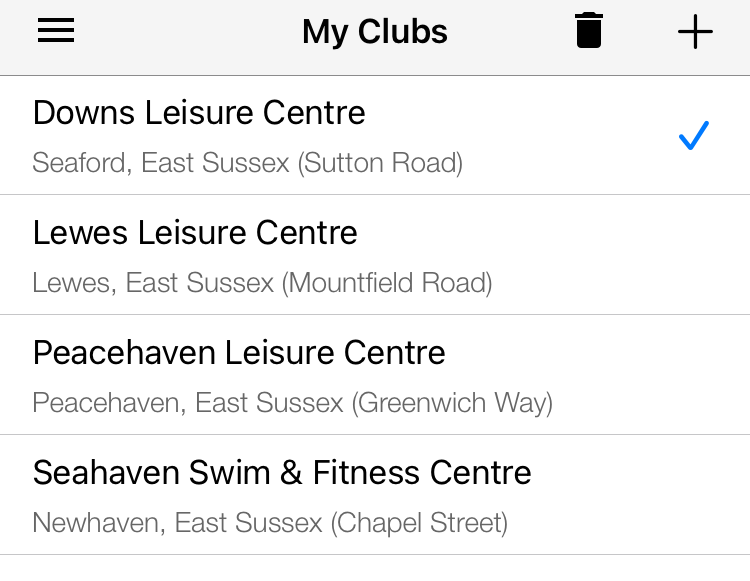
Select Your Favourites Class or Swim Session
If you book a class or session that you are likely to book again, you can favourite that class.
Once you do, all of your favourite classes and sessions can be found in one place regardless of which centre they are at, making future bookings even easier.
To favourite a class or session, simply tap the star “favourite” icon on that sessions information page.
To view your favourite classes head to the “My Bookings” tile on the Centre Homepage and select the star “Favourites” icon at the bottom of the screen.
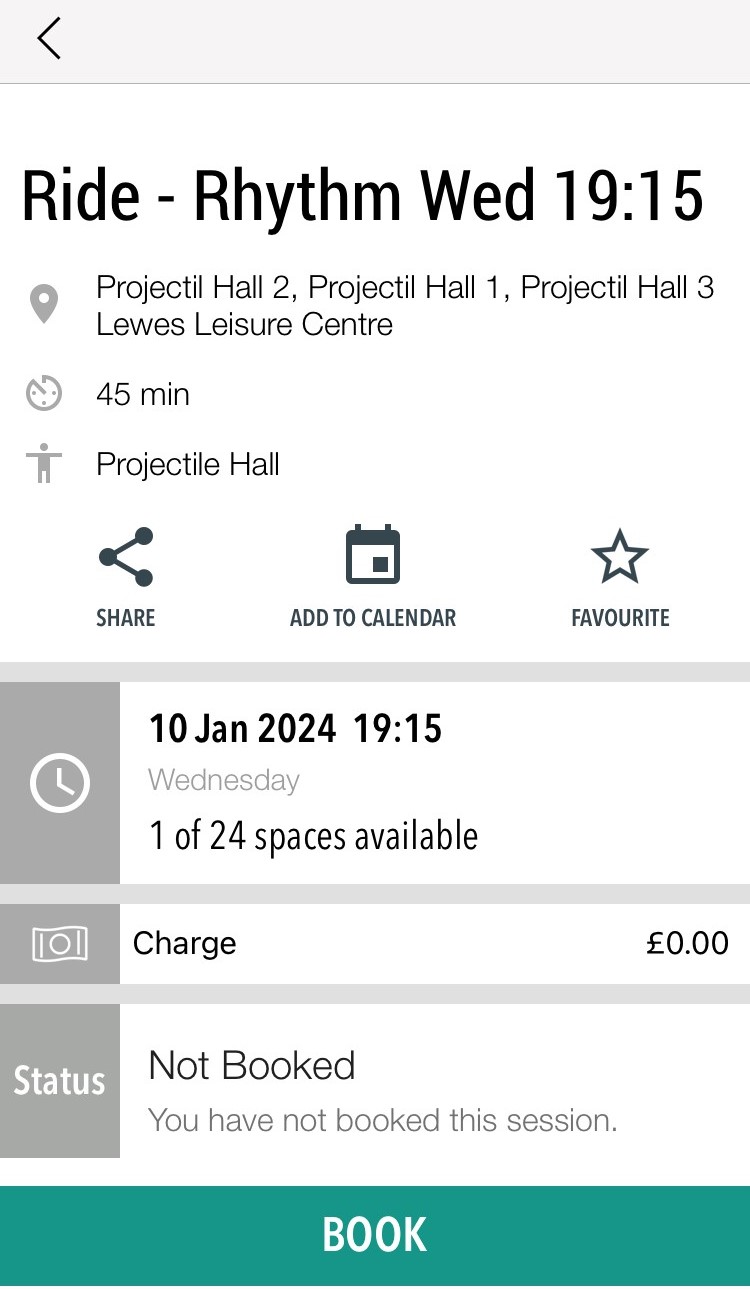
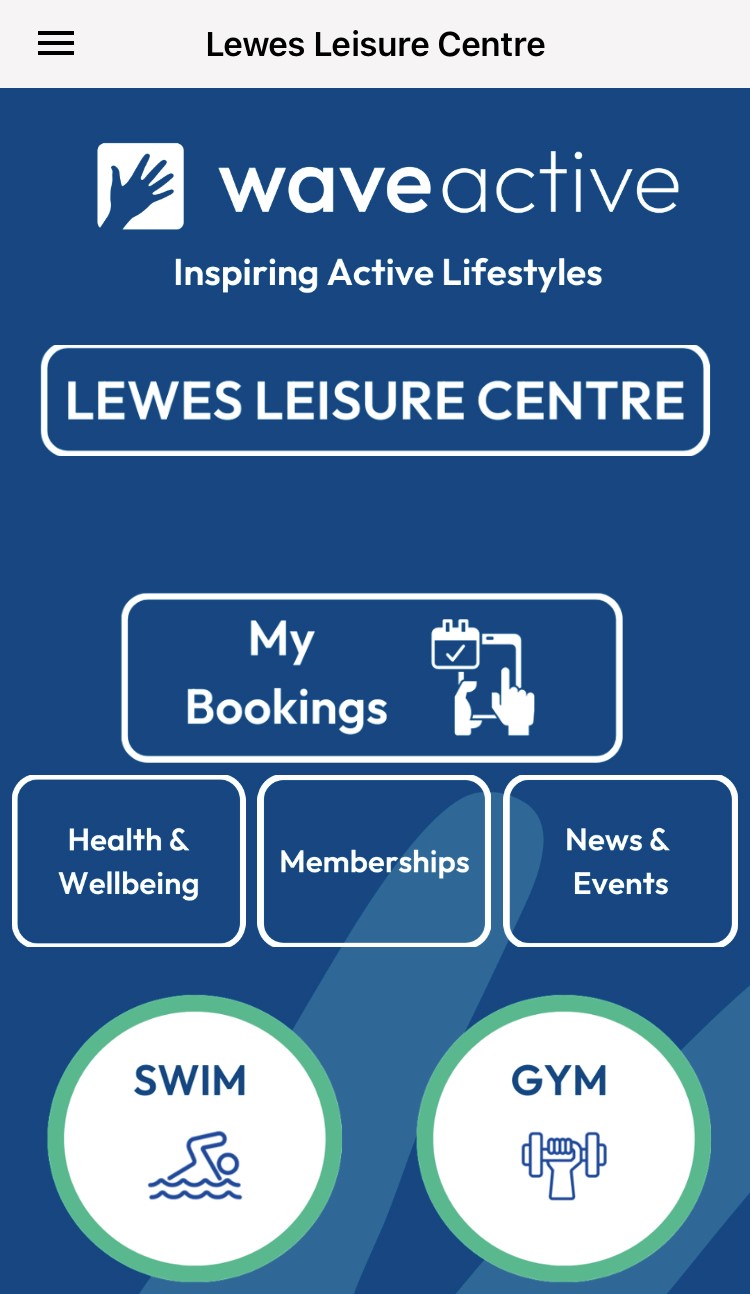
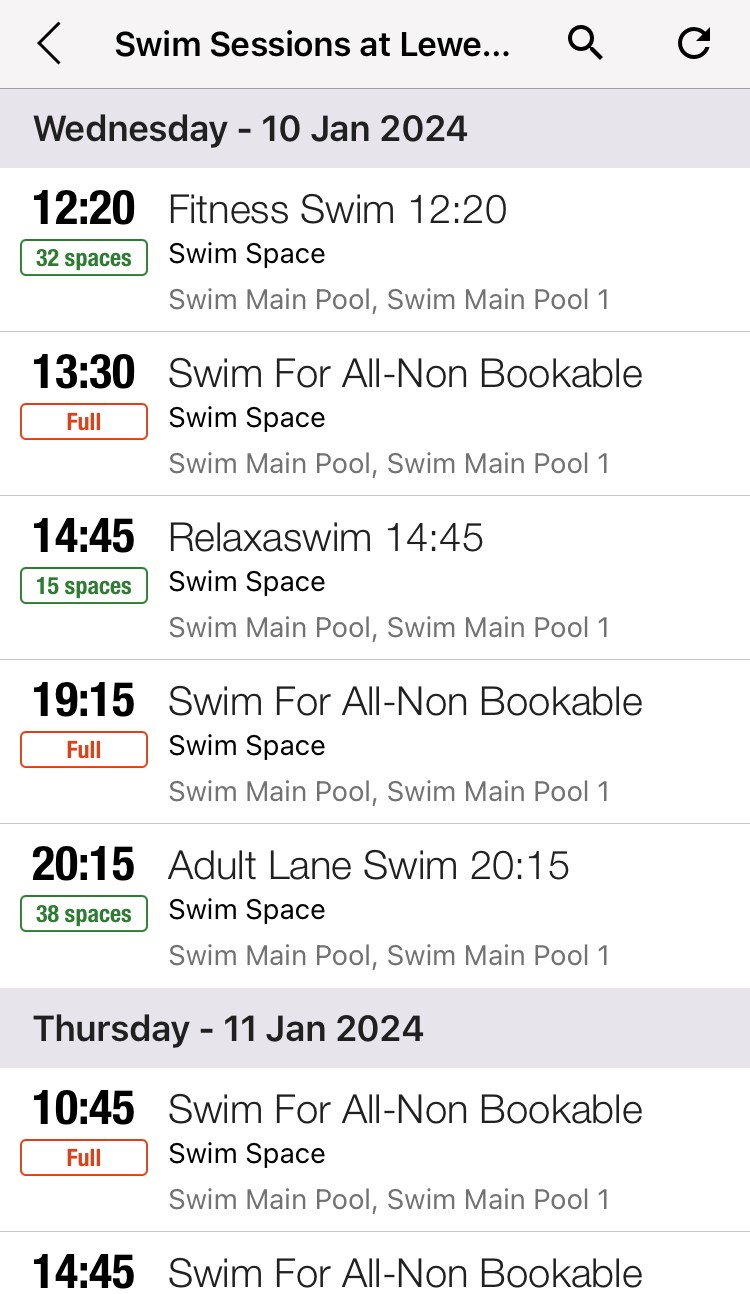
Booking a Class or Swim Session
To book an exercise class or swimming session, head to your chosen centre’s home screen and select the tile linked to the activity you wish to book ie “Classes or Swim” tile. Here you can also view classes timetables, descriptions etc. To book, select the “Book” tile and proceed to select your class/session of choice. On this next screen, you will be able to see how many spaces the session has available. By pressing the green “BOOK” tile, you secure your place on the session.
If you are a member, that charge will be £0.00 and you booking will be instant. If you are not a member, you will be taken to a payment portal to pay for the session.
Once the booking it complete, the class/session will appear in the “My Bookings” section of the app.
Booking a Sport/Court
To book a sport activity, head to your chosen centre’s home screen and select the “Sports”. Then select the “Book” tile and proceed to select your sport session of choice. On this next screen, you will be able to see how view the courts available. Upon selecting a court, you can then view all available time slots. Select your preferred date by tapping the dates along the top. By pressing the green “BOOK” tile, you secure your session, or select a different time slot by tapping “pick another".
You will be taken to a payment portal to pay for the session.
Cancelling a Class
If you are a member, you can cancel your class by selecting the class and tapping the red cancel tile. You can cancel your class up to 60 minutes prior to the start time.
If you use our online booking service, but you are not a Wave Active members, you will need to call the centre for assistance with your cancellation.
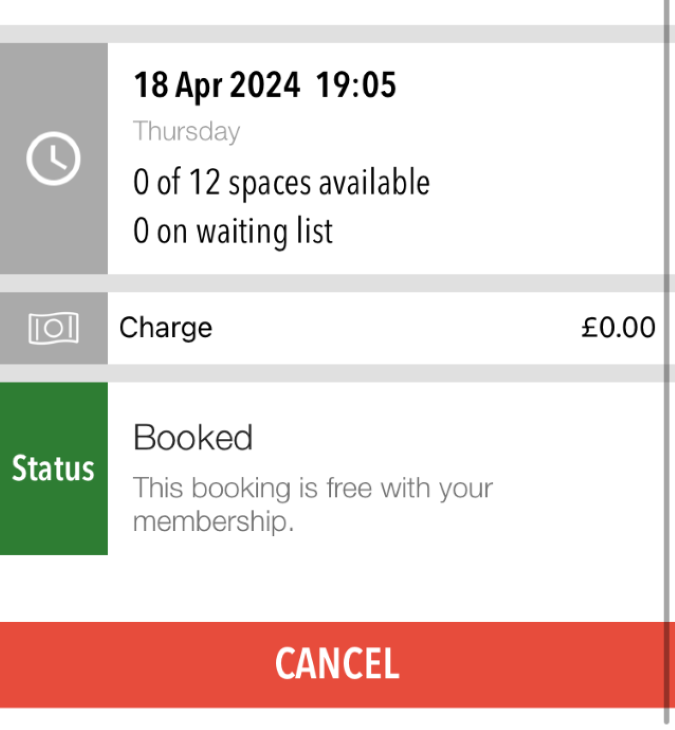
My Bookings
All of your booked classes and session will be viewable in your “My Bookings” tile on the Centre Homepage. You can view, amend or cancel any upcoming bookings from here. You will also be able to see your history classes previously attended.
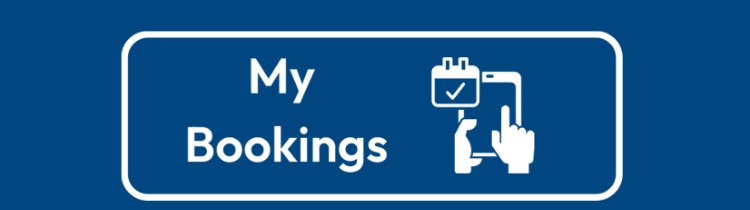
Info Tiles
Underneath the centre information at the bottom of the screen you will find a selection of information tiles. Here you can find links, access and information on contacting us, our socials and navigation through the app to change centre.
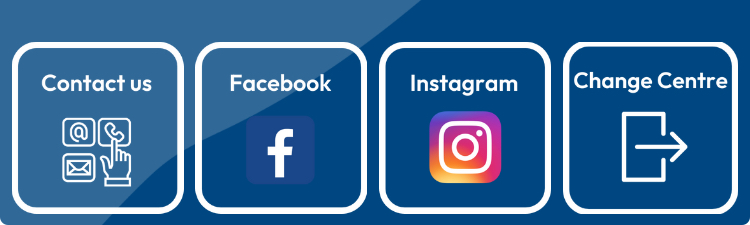
If you have any questions about any aspect if the Wave Active app, from downloading to booking a class, email info@waveactive.org and the team will be happy to help.